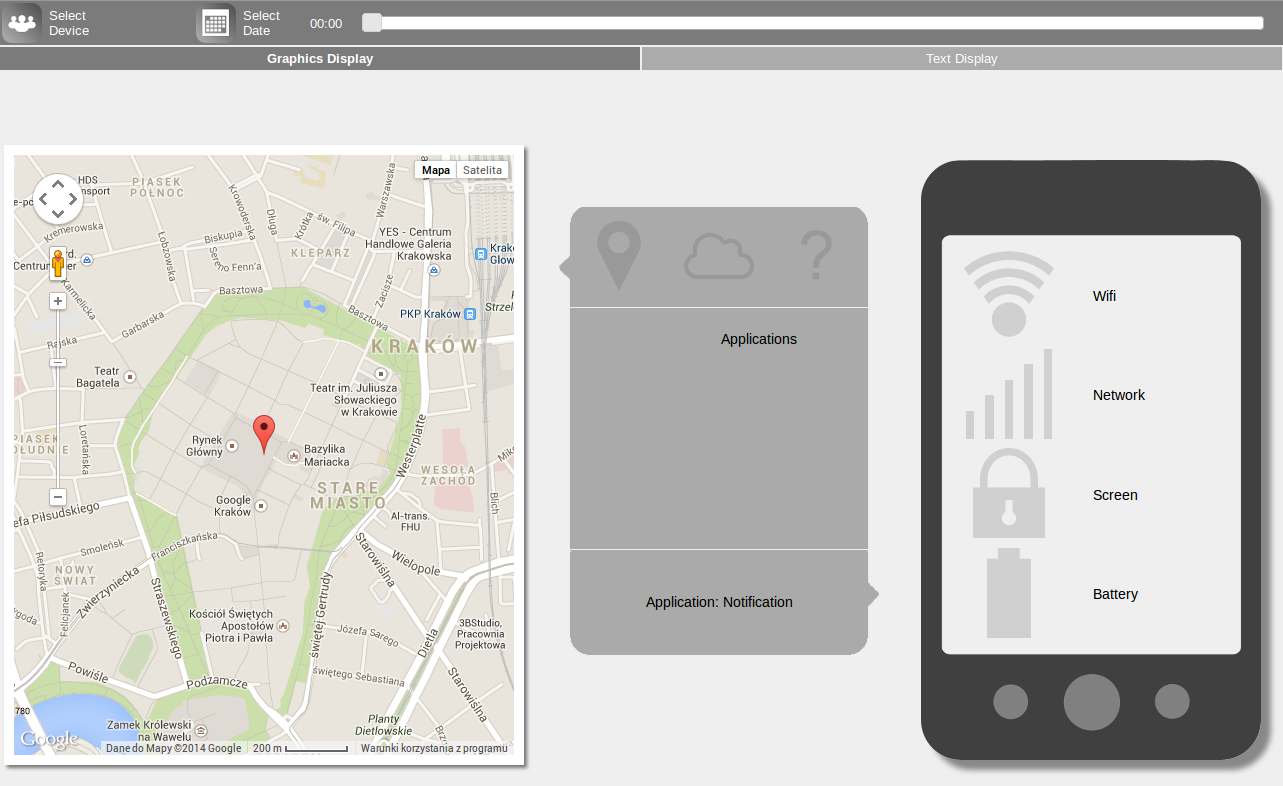Information
Software
ContextViewer
 HeaRTDroid
HeaRTDroidHeaRTDroid is a rule-based inference engine both for Android mobile devices, and desktop solutions
Information
Software
ContextViewer
Context Viewer is a tool that allows to visualise, and browse data generated by the AWARE framework with an Internet browser.
This tool is under development, but the developer version can be downloaded from: https://bitbucket.org/sbobek/context-viewer
MySQLConnection.java that is located in src/dataviewer/server and edit following code, putting your own username, password and database path: /** * The url string holds an URL to your AWARE database */ private String url = "jdbc:mysql://YOUR_HOSTNAME/YOUR_DB_NAME"; /** * The user string holds the username that has access to your AWARE database */ private String user = "YOUR_USERNAME"; /** * The pass string holds the password of the user. */ private String pass = "YOUR_PASSWORD";